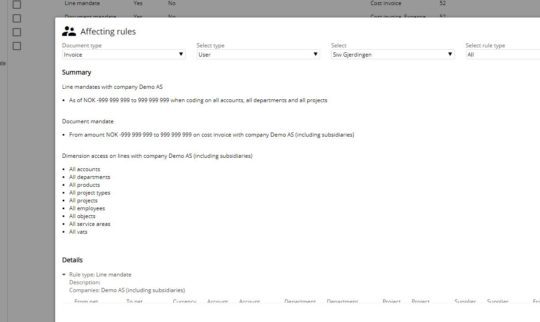Did you know that you can overrule the purchaser needing to approve an invoice in eye-share Workflow?
In certain scenarios, you don’t want the purchaser to be the approver of their own purchase invoices. This could arise when one individual manages multiple purchaser’s invoices or when a purchaser leaves the organization, resulting in unattended invoices.
By default, purchasers are automatically designated as approvers for their own transactions. This automatic designation happens when there’s a match between the username and/or alias in the user profile in eye-share Workflow and their user ID in the purchasing system.
The Solution: Taking control of your approvals
eye-share Workflow offers a solution to this challenge:
- Adjusting settings: Navigate to Administration | Settings and mark the option “apply approval template based on purchaser name”.
- Creating a custom approval template: Head over to setup | Approval templates. Here you can craft an approval template specifically for purchase invoices. Simply insert the purchaser’s name in the “Name” field. Ensure that the template matches the username precisely.
- Specifying companies and approvers: Within the template, specify the relevant companies and select the appropriate approvers for the invoices of this purchaser.
With these steps, even if there’s a match between the purchaser’s username and/or alias in eye-share Workflow and the user ID in the purchasing system, your new approval template will override the standard automation. Rest assured, invoices from all other purchasers will continue to use the standard method.