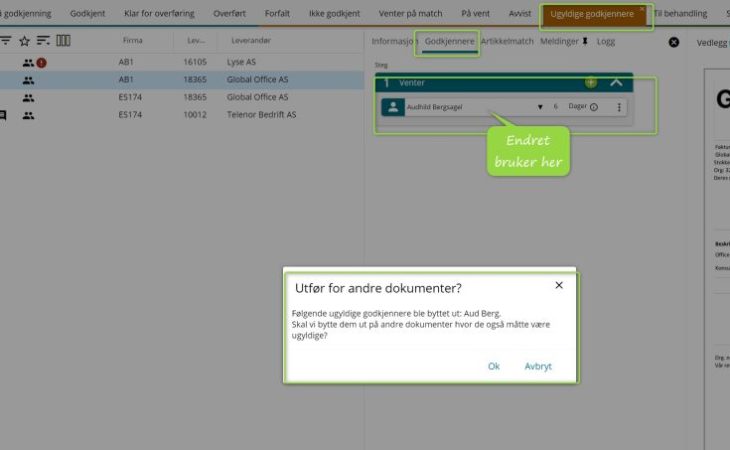
Did you know that it is easy to change the routing of an invoice that remains to be processed on a deactivated user in eye-share Workflow?
Tips & Tricks | eye-share Workflow | Invoice
As a Super User in eye-share Workflow, you will always be notified via the system message notifications if a deactivated user has an invoice left for processing. The warning informs you that there are various deviations in the setup that must be handled in the solution. This often applies to users who have been deactivated. It is important that all notifications under this message are regularly reviewed.
Where can I find the message notification icon?
The notification icon can be found at the top of the menu bar in the right corner of the solution. When you click on this icon and then on the message that appears, you are directed directly to the list where you can correct the discrepancy. In this case, you will be directed to the “Invalid approvers” view. The invoices are always displayed in their current status, also when using the search tool.
How do I change the routing of an invoice for a disabled user?
The invoices will still be with the original approver, and as usual appear in the status “Awaiting approval” or “On hold” if you use “Search” with the deactivated user as the current approver.
-
If a user is deactivated, all invoices that are in flux on the current user will end up in the discrepancy list for “Invalid approvers” as shown in the image above.
-
In the discrepancy list “Invalid approvers”, you can access an invoice and change the approver to the person who will now approve this invoice.
-
If there are several documents on the same approver, you will get the option “Execute for other documents”
-
You can now easily confirm that you want all documents on this approver to be treated equally. Then you don’t have to change one invoice at a time

