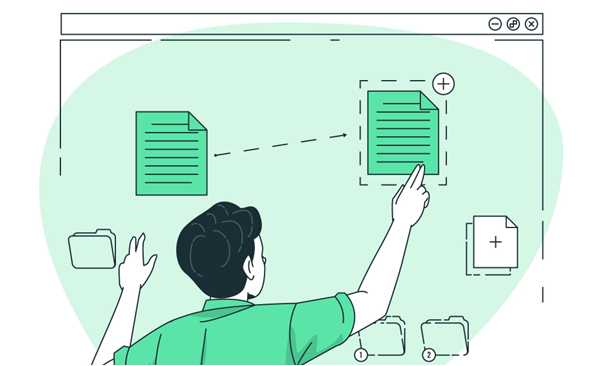
Did you know that eye-share Workflow Invoice offers various settings to customize the duplicate check process?
A common issue occurs when a document accidentally enters eye-share Workflow twice, without the user receiving any notification. To address this, a duplicate check system is implemented, ensuring that each invoice or credit note is unique based on the combination of company, invoice number, and supplier.
eye-share Workflow provides the flexibility to adjust the duplicate check settings according to your requirements. You can access these settings under Administration > Settings > General.
Here are the available options for duplicate control:
- Include all companies in the duplicate check
- Duplicate check across invoices and credit notes
- Include rejected documents in the duplicate check
It’s worth noting that the Duplicate invoice action rule can be utilized to indicate that a specific invoice should be considered a duplicate, based on the selected duplicate check. This rule serves as a visual indicator, providing clear identification for duplicate invoices.
Moreover, please be aware that if the same invoice number is used for both the credit note and the invoice, the duplicate check across invoices and credit notes will also flag them as duplicates. In such cases, it’s necessary to add a character to the invoice number or credit note number, ensuring that both documents can be included in the solution and processed accordingly.



