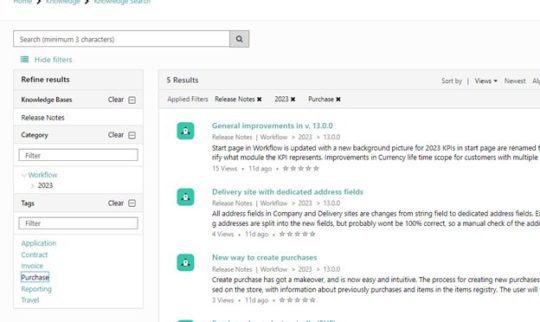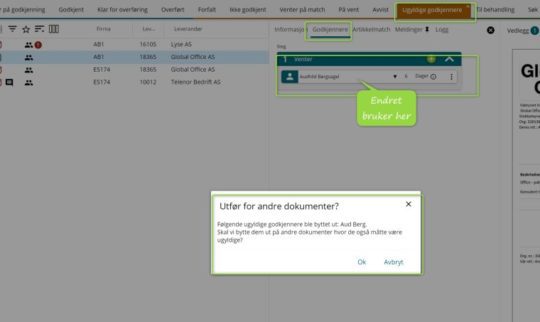Did you know that you can easily search for both previous cases, various knowledge databases, Release notes and change descriptions in the Customer Portal?
Search/Search fields
You will find search fields at the very top of all images in the customer portal, i.e. both on the start page and under each of the menu options for Knowledge, Case and My cases. Before you start entering your chosen keywords in the field, the text Search or Search (at least three characters) is written in these search fields.
You can do this to narrow down the results of a search:
- Use as many keywords as you need to narrow your search and use the search field in the correct place in the portal.
- If you only want to search for something you know was created in 2023, you can use both relevant keywords, e.g. Excel and combine it with the applicable year so that the search field contains: Excel 2023. Then the top hits will include articles that deal with Excel and were either created/processed in 2023, or in which 2023 is mentioned.
What is the easiest way to search for previous cases?
- Go to the menu option “My Cases”
- Select the relevant list you want to search on the left. If it is an old case you are looking for, you can e.g enter the list “Closed cases” or “All cases”.
- Enter the relevant search term in the Keyword search box. This search applies to the list you have chosen to search in.
- Search e.g for excel in this field, and your list is limited to showing the cases your user has access to, and which have selected keywords either as part of Subject or Description in the case.
Search while you are creating a case
In this case, it is the Subject you register that determines what suggestions come up, so be sure to include important keywords in the subject. Give the system a few seconds to make suggestions. Take a look at the suggestions and see if they help you.
Remember that you also get a display of knowledge articles/previous cases at the very bottom of the screen when you are creating a new case.
How can you search for a combination of cases in all databases?
If you want to make a general search, start your search from the start page in the portal. The search will be among everything you have access to in the portal.
How to search only in the FAQs or Release Notes?
- Select “Knowledge” on the home page
- Select the relevant knowledge database, e.g. FAQ
- Enter relevant keywords
- Check the result. If the result was not what you expected, search again or remove applied filters to search ALL or some of the knowledge databases instead