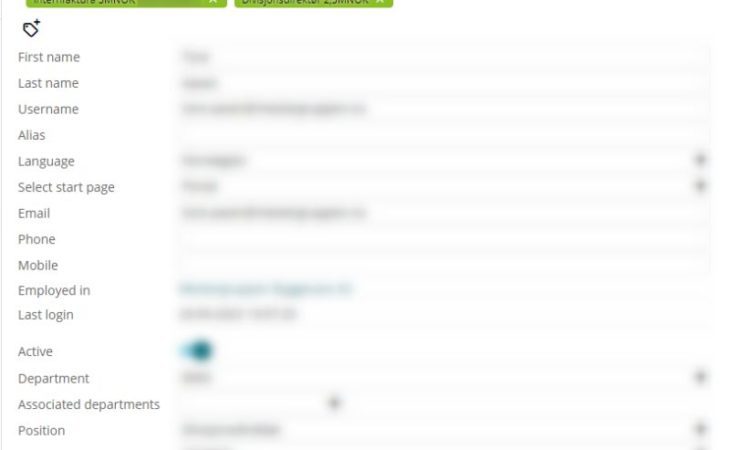
Did you know that you can assign one or more tags to a user’s profile? This simple feature can be a cornerstone in organizing and managing user profiles efficiently.
What makes tags even more intriguing is their application in Approval rules and the Extended document access. By leveraging tags, you can control which users a specific Approval rule applies to. The beauty of this is that there are absolutely no limitations. By naming the tags appropriately, even the most complex structures become visually easy to understand.
Flexibility in management
The dynamic nature of workflows often requires changes. With tags, making these changes becomes a breeze. Whether you need to remove tags, add new ones, or modify existing ones, the process is straightforward.
Imagine a scenario where a team member requires additional responsibilities temporarily and needs extra mandates on certain invoices. Instead of revamping the entire Approval rule, simply add a tag to the relevant user. Once their temporary responsibilities are over, removing the tag is all it takes. This ensures that the Approval rules remain untouched and consistent.
While tags offer immerse flexibility, eye-share Workflow also allows you to use department, category, or position information from the user profile in the Approval rules. However, it’s worth noting that with Category or Position, you’re limited to one value per user. And as for departments, they have their unique utility and charm.
Why tags are a must-try
In my perspective, tags are an incredibly useful functionality in the approval rules. Their versatility, combined with ease of use, makes them a standout feature that every eye-share Workflow user should explore.
Bonus tip
Did you know that tags in the user profile can be paired with the Extended document access? By naming the tag appropriately, you can easily grant a user read access to specific document groups. The best part? When the access is no longer required, simply remove the tag without having to modify the Extended document access. It’s that simple and efficient!
Craving more smart eye-share Workflow tips?
Join the eye-share Community! Join a network of eye-share experts and customers where we exchange tips, engage in discussions and share best practices.



