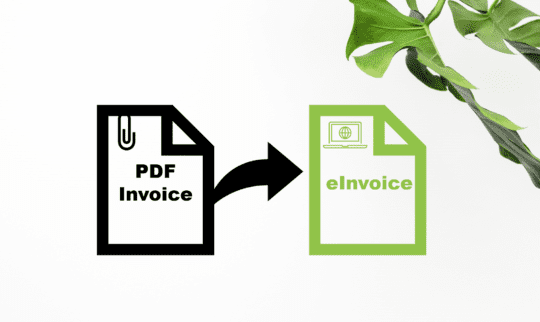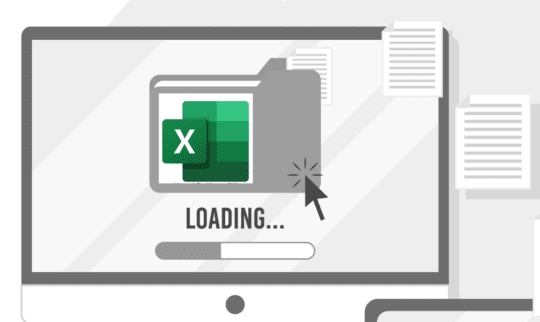Masterdata is an “add-on” to eye-share Workflow, which several of our customers use and derive great value from. In this article, we provide you with some tips and tricks on how you can enrich masterdata.
Masterdata enables you to enrich the basic data retrieved from your financial system with additional information that is not available in the data source. The attributes that are enriched can then be overridden at various levels in the company structure.
For example, attributes can be added to basic data for a supplier. These could be attributes such as “Automatic posting” or “Automatic approval“. Users with rights to change this data from the user interface in eye-share Workflow can then specify that invoices from this supplier should be automatically posted for certain companies, while for other companies in the structure, invoices from the same supplier are not automatically posted.
Many opportunities to maintain basic data
It is possible to maintain basic data locally and manually, temporarily or on a permanent basis, if you have one or more companies for which you are unable to set up automatic transfer of certain data. There may also be other reasons why you as a customer would want to create and maintain basic data in eye-share Workflow. Regardless of whether the basic data is maintained automatically from another source or whether you choose to update it manually, you can enrich your basic data with additional information that can be used further in the eye-share Workflow platform.
Several of the settings are designed so that with Masterdata you can turn these off and instead manage them in “Masterdata per supplier”.
Some of the points mentioned below are standard, while others require an extension of your Masterdata module:
- The dimensions “Account, Department, Project, and Supplier” should be included in Masterdata at a minimum.
- On all dimensions, you can enter “Responsible approver” and “Final approver” as standard, which is very useful for the AI flow.
- On the “Account” dimension, you can also control VAT codes, but this is best managed under “Account rules“.
- By default, you can also choose that certain accounts should not be able to be accrued. If you implement the “VAT” dimension, “ReverseCharge” and “Active/Inactive” can be a useful option for certain integrations.
- Under “Settings,” you can choose to turn off AI accounting and instead use Masterdata to select which suppliers this should be for, for better control of standard processing and exceptions.
- Similarly, “Automatic approval” and “Automatic transfer” can be turned on and off per supplier. This can be very useful for suppliers where all invoices are the same and do not need to be handled manually at all.
- “Item matching” can also be used in the same way.
- If you have “Purchases” or “PO Match” in your solution, you can enter individual deviation limits.
- If you have the “Purchase” module, there will also be some parameters that can be set up as standard for each supplier.
We hope the tips above were useful to you. Then it’s just a matter of starting to enrich your Masterdata.
If you are not already using this additional functionality in eye-share Workflow, feel free to contact us for a price quote.