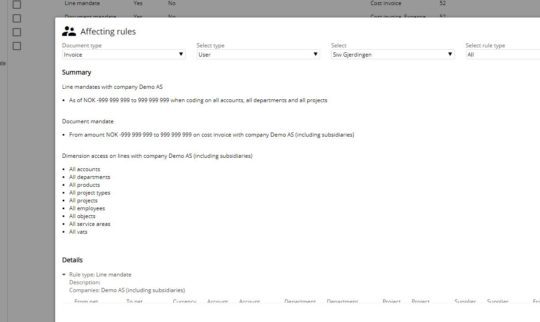Are you overwhelmed with questions about invoice approvals, tracking travel expenses, or supporting employees with expenses across various channels? Did you know all these conversations can be easily handled within eye-share Workflow?
eye-share Workflow gathers all your necessary interactions in one spot. By customizing the settings through you user icon – located in the upper right corner – you can easily keep track of mentions and document alerts. The default notification, a blue icon with lines and a number, informs you of any activity that requires your attention, reducing the need to hop between different platforms.
Since we’re not always logged into eye-share, setting up email notification can be a smart move. By configuring alerts for when you’re mentioned in comments on travel expenses, invoices, or other reports, you receive a direct email with the comment and a link to the document. This allows you to address issues immediately, whether you’re in the system or not.
You can choose to receive updates either directly through the system or by email, whichever suits your preferences. To enhance efficiency further, encourage the use of Messages tab for any inquires regarding invoices, travel expenses, or other documents. Instruct your team to add comments directly on the relevant document and include “@Your Name” for clarity. This approach not only helps maintain the organization but also provides immediate context for each query, right on the document itself.
Personally, I find the messaging and notification features in eye-share Workflow incredibly helpful when I’m processing travel expenses and responding to employee inquires. Give it a try and see how it streamlines communication for you.